20 MORE Tesla Hidden Features You NEED To Know About
- Mike Seuss
- Aug 8, 2023
- 8 min read
Previously, we unveiled 20 hidden features and confidential settings in Tesla that elevated your driving experience to a new level. Now, we're back with another thrilling discovery: 20 More Tesla Hidden Features that are a must-see to truly appreciate!
Hidden Auto Park
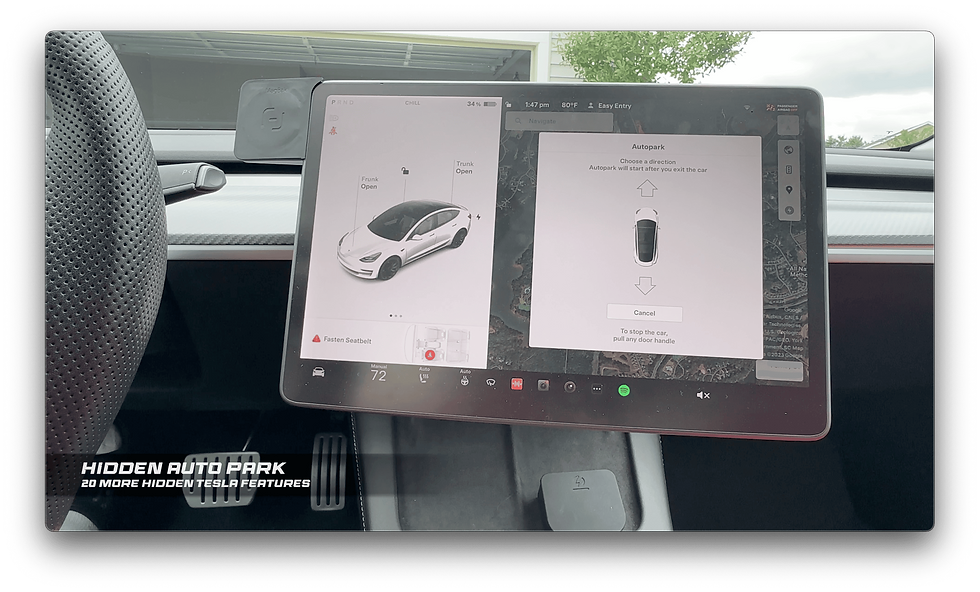
If you purchased or subscribed to Full Self Driving, you have a hidden auto park feature. But to get it to work, you need to enable it first; if you dig through the menus, you won't find it because there is no setting, BUT.. there is a secret way to get to it. Go to Settings, then Autopilot, tap on Customize summon, then where it says "require continuous press," make sure "No" is selected. Then exit out and press the parking button on the stalk two times quickly when you're ready to park. And there you have it, Hidden Autopark!
Free Full Self Driving

For those who don't have Full Self Driving, there are two ways to get it for FREE. That's by using Teslas Referral Program. If you own a Tesla, you have a unique referral code. Suppose someone uses your code to buy a Tesla. In that case, you'll get a minimum of 10,000 credits which can be redeemed for Tesla Accessories, Clothing, OR upgrades, including Full Self Driving. 3 Months of Full Self-driving cost exactly 10,000 credits, so you'll need to have one person buy a Tesla with your code. On the flip side, if you buy a Tesla and use someone's code, you'll automatically get $500 off Model 3 or Y and $1,000 off an S or X your purchase AND 3-Months of Full Self Driving. Make sure to use our Tesla Referral Code for your next Tesla Purchase!
Unlatch Doors

In our last hidden features post, we showed you how to manually unlock your charge port if it gets stuck. Today we will show you how to do the same for your door handles. If your handles get stuck, either from malfunction OR being iced over. You can use the app to unlatch your door handles. In the app, long press on your quick controls, and in the pop-up menu, you'll find a button that says "unlatch door." Pressing it will not only unlock your door but will unlatch it and pop it open.
5th Quick Control

Also in our last post, we showed you how to add and customize your quick controls, but what we didn't get to show you is that you can actually add one more quick control by pushing another control onto the edge of the screen. It might take a few tries, but it can be done. Make sure to check our 20 Hidden Features Video to see how to customize your quick controls.
Control Tesla with Siri

If you have the Tesla app installed, you can control your Tesla using Siri. Just open Siri, and you can ask things like, how much charge do I have? or Turn on the climate; you can even honk the horn and vent the windows. Pretty much anything you can do using the app, you can do with Siri without even unlocking your phone; if you try it and it doesn't work, you'll need to enable Siri to communicate with the app by going to your iPhone settings, then "Siri & Search" and scroll down to the Tesla app and make sure all options are enabled.
Free Data Report

If you're ever in an accident, you can have Tesla send you a "Data Report," which will contain all kinds of information like accelerator and brake position data, area of impact, and even the steering angle and steering torque. You can see the status of your seatbelts, Autopilot, and Cruise control at the time of impact, and tons of other data. In addition, you'll also receive footage from ALL cameras, including the ones you can't access, like the front fisheye camera and side pillar cameras. The report is Free, and to get it, you'll need to use this link to the Data Report Form.
Access All Cameras

So we just told you about Tesla's cameras that you can't access, but what If I told you there is a way to access all of your Tesla cameras directly from your Tesla? Ok, yes, it is possible, and to do it, you'll need to make sure you're on the latest update, then go to settings, and then service, and if you scroll down, you'll see a camera preview button. Click on it, and a window will open, letting you view every camera on your Tesla. This includes the wide, narrow, and side pillar cameras.
Secret Menus

We all know how to check out our settings menu, but your Tesla has a hidden service menu that isn't meant for us to access, and of course, we're going to show you how right now. When you open your settings, go to software and scroll down to where it shows the model of your car. Press and hold on the Text for 5 seconds, and a window will open asking for an access code; here, you'll type in "service." When you get in, you'll see tons of new information. So much that we don't have time to show you everything. So go check it out; we don't recommend altering any settings in this menu, so please use it at your own risk.
Switch Gears in Motion

If you are ever in drive and need to change gears to reverse or vice versa, you don't have to come to a complete stop to switch gears. As long as you are traveling below 5 miles per hour or 8 kilometers, you can easily change gears while in motion, which can be useful if you need to back up and quickly go forward in an emergency.
Blindspot Window Location

You probably know by now that you can enable blind spot cameras that will show a video feed of your blind spot when your left or right signals are activated, but did you know that you can change the window's location by dragging it around your screen? You can move it from the bottom left to the top left or near the middle of your screen. Which location do you prefer? Let us know in the comments.
Trunk Hook

If you have a model 3, open your trunk, and on the right side, underneath the top of the trunk, you'll see this strange screw sticking out; no one knows exactly what it's for, but it can be used with the grocery bag hook specially made for this screw. This Aluminum hook screws onto the screw and lets you hang grocery bags or other items to protect them from fumbling around your tunk. I use it all the time, and you can too by getting one from our Sponsor, AccessoriesForTesla.com. You can find this and thousands of other Tesla Accessories for all Models and Years, like these awesome headrest pillows.

You'll also find Tesla Clothing and even Tesla apps for your smartphone. Customize your Tesla today by visiting AccessoriesForTesla.com
Battery Preconditioning

If you plan on visiting a supercharger and want to charge your car with the fastest speed possible, never drive to the supercharger station without inputting the address into your navigation. By entering the supercharger location into your navigation, your Tesla will precondition the battery to receive the fastest possible charging speeds as soon as you plug in your car. If you go to the supercharger without navigation, as soon as you plug in your Tesla, it will charge at the slowest speeds while it waits until your battery is preconditioned; the colder it is outside, the longer this will take.
Trip Planner

Speaking of superchargers, you can use the Tesla app to view all nearby superchargers and plan a trip. Usually, the only way to do this is to use the navigation in your Tesla, but not after watching this. Just open your Tesla app and tap on location. You can see a list of nearby superchargers. If you tap on one, you'll see its charge rate, stall availability, price per kilowatt hour, and any amenities at the location, but what's cool is you can also plan a trip. By typing in your destination, you'll see the trip time, all of the supercharging stops you'll need to make, and the battery percentage when you reach your location. You can even schedule a departure at a specific date and time OR plan your arrival, and it will tell you exactly when to leave to reach your destination on time. Once ready to go, just hit "send to car," it will set the navigation, even if you are away from your car. When you get in the car, the navigation will automatically start navigating. What do you think about this one? Make sure to let us know in the comments!
Hidden Headrest

If you didn't know, the rear middle seat of your Model 3 and Model Y has a hidden headrest. Just stick your hand between the top portion of the middle seat and push up. It's also adjustable.
Model Y Reclining Rear Seats

For you Model Y owners, your rear seats can recline by using the same button to fold down the seats. Push the seat folding latch and slightly push backward to recline the seat in two different positions.
Slip Start

If you ever find yourself stuck in mud, snow, or ice. You can turn off traction control to prevent wheel slip by enabling Slip start; this will help make it possible to dislodge your Tesla out of a situation in which the wheels are stuck. To do this, go to your settings, then controls, pedals & steering, and tap on the slip start toggle.
Remote Driving Access

Suppose you're away from your Tesla, and someone needs to move or use your car in an emergency. In that case, you can remotely give them access to drive your Tesla, using the Tesla App. To do this, hold down on your quick control bar and tap the "start" icon. This will give someone two minutes to get in your car before the doors lock. If you didn't know about this one, give this post a like.
Tesla App Climate Controls

Another quick one While we're still in the app, you can access all of your climate settings directly from within the app., including activating dog mode and defrosting the car.
Lost Media Bar

If you've ever lost your media bar and thought it was gone forever, there is a simple way to get it to reappear. If your media bar is swiped down either on purpose or by accident, a new icon will appear in the app drawer, which will be a grey square with a music note. Just tap on it and the media bar will appear again.
12-Volt Battery

If you ever need to give someone a jump or provide power to something in an emergency, your Tesla has a 12-volt battery, and you can access it just like any other car; just open your frunk and remove the plastic cover behind the storage and then remove the grate for the air inlet. From there, you'll be able to see your 12-volt battery and access the terminals as needed.
Scroll Wheel Customization

This last feature has been added in the 2023.12 update; however, many people still don't know it's there; I'm talking about scroll wheel customization. You can change your acceleration mode, turn on the steering wheel heater, save dashcam footage, toggle brightness, defrost the car, change fan speed and temperature, open the glovebox, and turn on your dome lights, All from the steering wheel. All you need to do is hold down on the left scroll wheel, then you will get a pop-up menu to quickly access these controls. If you want to set one as a default, in your settings, go to controls, display, then scroll wheel function.
What do you think of these hidden features? Have you encountered any of them before, or did you notice something that we may have overlooked? Make sure to check out the first post with our original 20 Hidden Tesla Features and Please share your insights and observations in the comments section below. Your feedback is invaluable to us!







Comments